

Car Diagnostic Tool LAUNCH PAD VII
9.527,00 SAR
Car Diagnostic Tool Launch X-431 PAD VII is one of the best car diagnostic and programming devices from LAUNCH, offering high-quality, comprehensive diagnostic services. If you’re looking for a reliable and accurate tool to diagnose faults, this is the perfect choice. The Launch X-431 PAD VII is capable of diagnosing over 80 global car brands, including American, European, Asian, and Chinese vehicles, making it a versatile tool that meets the needs of any maintenance workshop.
With its user-friendly interface, the Launch X-431 PAD VII provides precise and comprehensive diagnostics for engine issues, electrical systems, and many other vehicle systems. And if you’re looking for reliable technical support, Launch Saudi Arabia, the exclusive distributor in the Kingdom, offers you a full warranty and continuous support to ensure you get the most out of your device. With the X-431 PAD VII, you can now enhance your workshop’s services with a professional tool that guarantees customer satisfaction and quick, accurate solutions to automotive issues.
Factory Warranty – 3-Year Updates – Premium Technical Support
 Maya / Pre-sale Questions
Need Help? Contact Us via WhatsApp
Maya / Pre-sale Questions
Need Help? Contact Us via WhatsApp
The LAUNCH X-431 PAD VII car diagnostic tool is one of the latest technological devices released in the field of car diagnostics and maintenance. It was developed by the Chinese company Launch, which is considered one of the leading companies specializing in manufacturing diagnostic and fault detection tools for vehicles. This device is an advanced tool that provides comprehensive solutions for car maintenance workshops and service centers, offering accurate fault diagnostics and allowing detailed tests on various mechanical and electronic systems of the vehicle.
The Launch PAD 7 features an advanced, user-friendly interface, relying on a high-resolution 10.1-inch touchscreen. In addition, it incorporates advanced technologies such as artificial intelligence and cloud connectivity, which help accelerate the diagnostic process and analyze faults effectively and accurately. The device also offers broad coverage of different car models, making it an ideal choice for professionals who need a versatile tool in maintenance and diagnostic fields.
The key features of the Launch PAD 7 include its ability to perform a comprehensive scan of all vehicle systems, including the engine, emission control systems, brakes, electrical systems, and many other systems. It also provides detailed reports that highlight errors and obstacles the vehicle may face, making the technicians’ work easier and saving time and effort in diagnosing the problem. With these advanced features, the Launch PAD 7 is an indispensable tool in modern vehicle maintenance.
Features of the LAUNCH X-431 PADII Car Diagnostic Tool:

Car Diagnostic Tool LAUNCH PAD VII
- Diagnosis:
A. Diagnosis: The Car Diagnostic Tool X-431 PADII is capable of diagnosing the electronic control systems of vehicles for all common models, including Asian, European, American, and Chinese cars. Its diagnostic functions include reading Diagnostic Trouble Codes (DTCs), clearing trouble codes, reading data streams, performing special functions, and more.
B. Maintenance Database: The device is equipped with an integrated Identifix database, which provides fast access to repair tools for professionals. This helps them diagnose and repair vehicles efficiently and accurately, thereby improving profitability and service quality.
C. Updates: The device allows for efficient diagnostic software updates, ensuring that users always have the latest tools and features available to improve the performance of the device in diagnosing faults.
D. Instant Messaging (IM) Function: The Car Diagnostic Tool X-431 PADII transforms into an instant messaging tool, enabling technicians to exchange repair experiences and provide remote assistance easily and conveniently.
- Connectivity via Wi-Fi and Ethernet: The device supports connectivity through both Wi-Fi and Ethernet networks, providing flexible options for internet access and data exchange.
- Web Browser: The built-in web browser allows users to conduct online research and visit any website, making it easier to access information and resources on the internet.
- HDMI Interface: The device features an HDMI port for connecting to external display devices or projectors, allowing users to display data and diagnostics on larger screens.
- Multiple USB Ports: The X-431 PADII is equipped with several USB ports for connecting other devices, such as USB devices and functional accessories like the Scopebox, Sensorbox, and Batterybox.
- Android App Customization: The device can be customized to install or uninstall other Android applications based on user needs, providing a tailored experience for technicians.
- File Manager: The file manager allows users to efficiently manage stored files or downloaded files on the SD card, making it easier to organize and access saved data.
- Settings Menu: The settings menu provides options to configure the X-431 PADII according to personal preferences and user requirements, ensuring that the device meets the specific needs of the technician.
Technical specifications of the X-431 PADII car diagnostic tablet
| Item | Description |
|---|---|
| Operating System | Android 4.2 |
| Processor | Quad-core processor, 1.2 GHz |
| Display | 10.1-inch IPS touchscreen, 1280 × 800 resolution |
| Memory | 2 GB RAM |
| Hard Drive | 32 GB SSD |
| Connectivity | • Wi-Fi (802.11 b/g/n) • USB 2.0 • Bluetooth 2.0 |
| Camera | Front camera: 2.0 MP; Rear camera: 5.0 MP, autofocus with flash |
| Sensor | Gravity Acceleration Sensor |
| Audio Input/Output | • Microphone • Speakers • 3.5mm Stereo headphone jack |
| Video Output | HDMI (supports the following types): • HDMI 480P 640×480 VGA (default) • HDMI 720P 1280×720 WXGA • HDMI 1080i 60HZ 1920×1080 WUXGA • HDMI 1080P 1920×1080 WUXGA Note: Only supports HDMI with P (60Hz refresh rate) |
| Power and Battery | 12000mAh Lithium Polymer Battery Charging via 5V DC power source |
| Operating Temperature | -10℃ ~ 55℃ (14 ~ 131℉) |
| Storage Temperature | -20℃ ~ 70℃ (-4 ~ 158℉) |
Components of the LAUNCH X-431 PADII Car Diagnostic Device

Car Diagnostic Tool LAUNCH PAD VII
The X-431 PADII system consists of two main components:
- X-431 PADII Tablet: The Car Diagnostic Tool X-431 PADII tablet serves as the central processor and display for the system. It acts as an interactive interface for automotive technicians by providing all diagnostic functions and clearly displaying the results on a touchscreen. The tablet allows connection to various car systems via Bluetooth, enabling comprehensive diagnostics of all available systems in the vehicle.
- Diagnostic Connector: The diagnostic connector is an essential device for accessing vehicle data. It connects to the vehicle’s diagnostic system via the OBD-II port, allowing the X-431 PADII tablet to read live data (Data Stream), trouble codes (DTCs), and run specific tests on the vehicle’s different systems. This connector transfers data from the vehicle to the tablet, providing an efficient way for technicians to identify faults and analyze the car’s condition accurately. This device helps facilitate diagnostic processes, clearing faults, and performing multiple system tests in real-time.
Explanation of the X-431 PADII Car Diagnostic Tablet
Interface and Indicators of the X-431 PADII Tablet (Front Side)
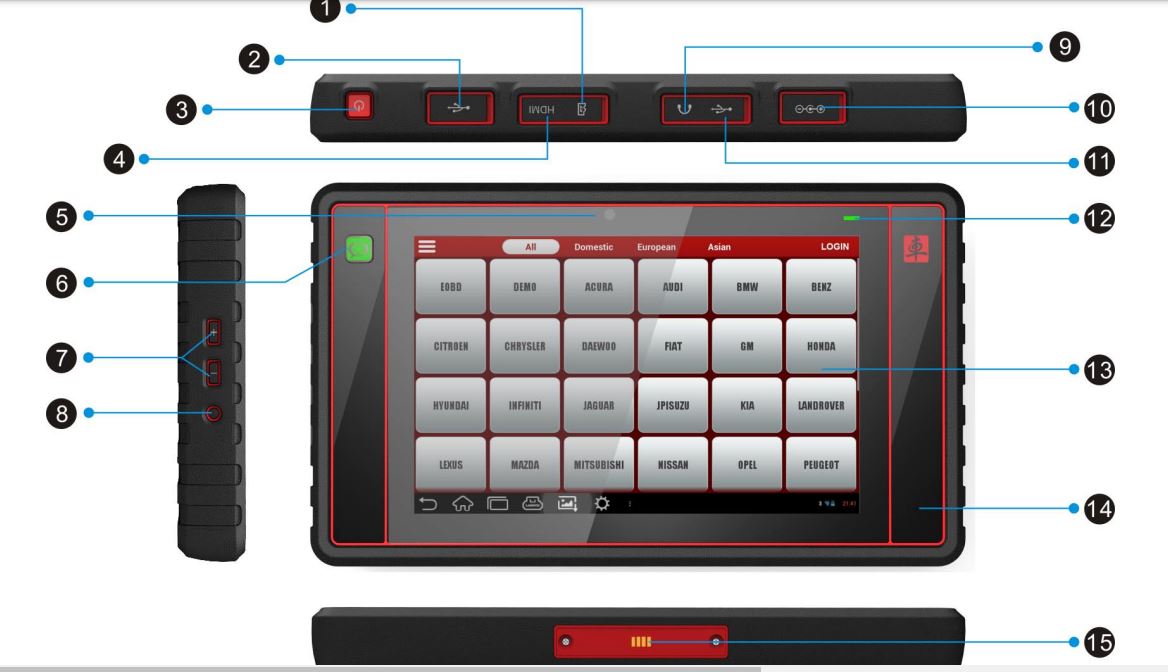
| No. | Name & Description |
|---|---|
| 1 | Micro SD Card Slot – Used to store a Micro SD card. |
| 2 | USB Port1 (See Note 1) – Used to connect other USB devices. |
| 3 | Screen Lock/Power Button – Long press to power the device on/off, or short press to lock/wake up the screen. |
| 4 | Mini HDMI Port – Used to connect to an external display or screen via HDMI interface. |
| 5 | Front Camera – Used for video calls or capturing front-facing photos. |
| 6 | golo Button – Provides quick access to the instant messaging (IM) application. |
| 7 | Volume Control Buttons – Used to adjust the volume level. |
| 8 | Reset Button – Used to reset the device. |
| 9 | Headphone Jack – Used to connect headphones. |
| 10 | DC IN Port – Used to connect the included power adapter. |
| 11 | Micro USB Port1 (See Note 1) – Used for various functions that require a USB port. |
| 12 | Charging Indicator2 (See Note 2) – Displays the charging status of the device. |
| 13 | Touchscreen IPS Display – 10.1-inch high-definition screen for clear data display. |
| 14 | Microphone – Captures sound during calls or recordings. |
| 15 | Charging Slot – Used to charge the X-431 PADII device. |
Charging the LAUNCH X-431 PADII Car Diagnostic Device
Connect the power adapter’s end to the DC IN port of the X-431 PADII device, then connect the other end to an AC port (electrical outlet).
Do not use other similar power adapters to charge the X-431 PADII device.
While charging, the charging indicator will light up red. When it turns green, this indicates that charging is complete.
Using the Battery
If the battery has been left unused for a long period or if the battery is completely drained, it is normal for the device not to turn on while charging. In this case, it is recommended to charge the device for a while and then try to power it on again.
Only use the included power adapter to charge the Car Diagnostic Tool X-431 PADII device. We are not responsible for any damages or losses resulting from using non-specified power adapters.
The charging time may vary depending on the temperature condition and battery consumption.
When the X-431 PADII battery is low, the device will emit a sound alert. If the battery is extremely low, the device will automatically shut down.
Turning On/Off the X-431 PADII Device
- Turning On the Device
Press the POWER button to turn on the X-431 PADII device.
Note: If this is the first time using the X-431 PADII or if the device has been unused for a long period, it may not turn on due to a low battery. In this case, please charge the device for a short period and then attempt to turn it on again. - Turning Off the Car Diagnostic Tool X-431 PADII Device
Press the POWER button, and a menu of options will appear on the screen.
Press the “Power off” option to turn off the X-431 PADII device.
Explanation of Touch Operations for the Launch PADII Car Diagnostic Tablet
| Action | Result |
|---|---|
| Single Tap | To select an item or open an application. |
| Double Tap | To zoom in on text on a webpage so that it fits within the device screen. |
| Long Press | Press and hold on the interface or area until a context menu appears on the screen, then release. |
| Scroll | To navigate between different pages. |
| Drag | Press an icon on the desktop and drag it to a different location. |
| Pinch / Spread | To zoom in manually, place two fingers on the screen and move them apart. To zoom out, place the fingers on the screen and bring them together. |
Desktop Customization
- Moving Items on the Desktop
Press and hold the item you wish to move until it begins to shake.
Drag the item and release it in the desired location.
Note: If you drag the icon to the edge of the screen and keep it steady, the system will switch to another extended desktop, and you can place the icon in the desired location.
- Deleting Items from the Desktop
Press and hold the item you want to delete until it starts shaking.
Drag the item to the Trash icon and release it.
Warning: Deleting the icon will uninstall the associated application. Be cautious when doing so.
- Changing the Background
Press and hold an empty area on the desktop, and a pop-up window will appear to select the background.
Set a different background as desired: - Static Backgrounds: Choose a static image from the gallery as the background.
- Animated Backgrounds: Open this option to select one of the built-in animated backgrounds.
- Gallery: Set photos you’ve taken as the background.
- Setting Sleep Time
If no activity is performed within the specified standby period, the screen will automatically lock, and the system will enter sleep mode to save power.
In the main menu screen, go to Settings > Display > Sleep Mode.
Select the desired sleep time.
Input Method
- Enable/Hide On-Screen Keyboard
By default, the Android keyboard is available on the Car Diagnostic Tool X-431 PADII.
To enter text: Tap the input box, and the on-screen keyboard will automatically activate.
To hide the keyboard: After entering text, tap the close button to hide the keyboard.
Note: In some apps, the keyboard may appear partially on certain interfaces. You can close it to view more information and choose the next action.
- Text Editing
The Car Diagnostic Tool X-431 PADII supports cutting, copying, and pasting operations.
Press and hold the desired text area until a blue cursor appears.
Press and drag the cursor to select the text you wish to edit.
Tap Select All, Cut, or Copy to perform the appropriate action. To delete the selected text, tap the delete key on the keyboard.
How to Perform Diagnostics with the X431-PADII Car Diagnostic Tool

Car Diagnostic Tool LAUNCH PAD VII
Preparations
Normal Test Conditions:
- Turn on the vehicle’s power source.
- The vehicle’s battery voltage must be within the range of 9-14 volts, while the operating voltage of the X-431 PADII is 5 volts.
- The fuel pedal must be closed in its resting position.
- The ignition timing and idle speed must be within the specified range.
- The coolant temperature and transmission oil temperature must be within the normal operating range (coolant temperature from 90-110℃ and transmission oil temperature from 50-80℃).
Choosing the Test Connectors:
- If the X-431 PADII is testing vehicles with an OBD II 16-PIN diagnostic connector (standard OBD II port), please use the included diagnostic connector.
- For vehicles with a non-OBD II 16-PIN diagnostic port, use the appropriate non-16 PIN connector.
Data Link Connector (DLC) Location:
The Data Link Connector (DLC), or diagnostic link connector, is the standard connector with 16 openings where diagnostic code readers connect to the vehicle’s onboard computer.
The DLC is typically located around 12 inches from the center of the dashboard (dash), under or near the driver’s side. If the DLC is not located under the dashboard, there should be a label indicating its location.
In some Asian and European vehicles, the DLC may be behind the ashtray tray, in which case you should remove the tray to access the connector. If you cannot find the DLC, refer to the vehicle’s service manual for the exact location.
Vehicle Connection
The method for connecting the diagnostic connector to the vehicle’s DLC port depends on the vehicle configuration:
- For vehicles equipped with OBD II management systems, power and 12V are supplied via the standard DLC.
- For vehicles without OBD II management systems, the connection is made through the DLC connector, and in some cases, power is supplied via the cigarette lighter socket or direct connection to the vehicle’s battery.
Connecting to an OBD II Vehicle:
Follow these steps to connect to an OBD II vehicle:
- Locate the DLC port in the vehicle.
- Plug the diagnostic connector into the vehicle’s DLC port. (It is recommended to use an OBD II extension cable to connect the diagnostic connector to the DLC port.)
- Choose one of the following methods for power:
- From the DLC port (if the vehicle has OBD II).
- Or from the cigarette lighter socket or vehicle battery (if the vehicle does not have OBD II).
Connecting to a Non-OBD II Vehicle:
Follow these steps to connect to a non-OBD II vehicle:
- Locate the DLC port in the vehicle.
- Choose the appropriate non-16-pin connector for the vehicle.
- Connect the non-16-pin end of the connector to the vehicle’s DLC port, and connect the other end to the OBD I adapter, securing the integrated screws.
- Connect the other end of the OBD I adapter to the included diagnostic connector.
- Power the OBD I adapter using one of the following methods:
- Via Cigarette Lighter: Plug one end of the cigarette lighter cable into the vehicle’s cigarette lighter socket, and the other end into the OBD I adapter’s power input.
- Battery Clamp Cable: Connect one end of the battery clamp cable to the vehicle’s battery and the other end to the OBD I adapter’s power input.
Bluetooth Settings
Entering Bluetooth Settings Screen on X-431 PADII:
- Go to Settings > Networks & Wireless > Bluetooth.
- Turning on Bluetooth: Switch the Bluetooth key to the “ON” position. The Car Diagnostic Tool X-431 PADII will start searching for available Bluetooth devices.
- Pairing the Device: Press on the desired connector to complete the pairing and connection.
Note:
By default, the Bluetooth name is 98429*00 (where ***** represents 5 numbers).
If Bluetooth has not been set up before launching the diagnostic software, it can also be configured during the program’s use. For more details on Bluetooth connection, refer to Chapter 5.6 – Starting Diagnostics.
Initial Setup for X-431 PADII Car Diagnostic Tool
If this is your first time turning on the X-431 PADII, follow these steps:
- Tap the X-431 PADII icon on the desktop to turn it on.
- Some illustrations will appear on the screen guiding you through the special features of the X-431 PADII.
- Tap “Start Now,” and a pop-up window will appear.
- Additional procedures or settings may appear in this pop-up window, allowing you to continue the initial setup of the X-431 PADII as needed.
Starting Diagnostics
- Tap the main menu screen.
- Choose “Diagnostics” to go to the vehicle selection page.
To take the Demo (Demo) as an example, you can follow the diagnostic steps as follows:
- Tap the “DEMO” logo to move to step 2 of diagnostics.
On-Screen Buttons:
- Vehicle Selection: Tap it to return to the vehicle selection screen.
- Print: Tap it to print the current screen. To print data, you need to purchase a Wi-Fi printer produced by LAUNCH separately.
- Search Bluetooth: Tap it to start searching for all available Bluetooth devices.
- Confirm: Tap it to confirm the action and move to the next step.
After Successful Bluetooth Connection (Demo does not require Bluetooth connection):
Tap “Confirm” to begin the initialization process.
After initialization, the screen will show as follows:
When the initialization is complete, the Car Diagnostic Tool X-431 PADII will begin the connection setup and check the connected vehicle, displaying the next screen with diagnostic details or system check results.
Next Step:
Tap “DEMO” to enter the system selection interface.
In this interface, you can select the systems or modules you want to diagnose within the vehicle, such as the engine, brake system, or any other systems.
Note:
Typically, you must pair the device via Bluetooth when diagnosing a particular vehicle. If Bluetooth was previously paired, a message will show “Not Connected,” but with the word “Paired” on the screen.
Tap the desired connector to begin the connection. If connected successfully, a pop-up message will appear saying “Connected to 98429*00.”
Reading Trouble Code
Tap “Read Trouble Code” from the function list, and the diagnostic results will display on the screen.
On-Screen Buttons:
- Vehicle Selection: Tap it to return to the vehicle selection screen.
- Search: Tap it to search for the definition of the specific trouble code (DTC) online.
- Report: Tap it to save the current data in text format.
- Print: Tap it to print the current screen. (To print data, you need to purchase a Wi-Fi printer produced by LAUNCH separately.)
- Help: Tap it to view help information on how to use the device or interpret codes.
- Return to Function Selection Screen: Tap it to return to the function selection screen.
Clearing Trouble Code
Tap “Clear Trouble Code” from the function list, and the system will automatically clear the current trouble code.
Note:
The trouble code will only disappear after the issue has been fully resolved. Ensure that the fault is fixed before clearing the code.
Reading Data Stream
Tap “Read Data Stream” from the function list, and the system will display data stream items related to the connected vehicle.
You will be able to view real-time data such as temperatures, engine speed, fuel levels, and other live information related to the vehicle’s systems.
On-Screen Buttons While Reading Data Stream:
- Select Page: Tap it to select all items on the current page.
- Unselect: Tap it to unselect all data stream items.
- Vehicle Selection: Tap it to return to the vehicle selection screen.
- Print: Tap it to print the current screen. (To print data, you need to purchase a Wi-Fi printer produced by LAUNCH separately.)
- Confirm: Tap it to confirm your selection and move to the next step.
After selecting the desired items, tap “Confirm” to move to the data stream reading page.
PADII Sensorbox Helper Device (Optional)
The Car Diagnostic Tool X-431 PADII device offers an optional function for simulating car sensor tests. The “sensor” function is specifically designed for quick and easy diagnosis and simulation of sensor malfunctions in vehicles. This function includes:
- DC voltage simulation
- Fixed frequency simulation
- Predefined waveform simulation
- Hand-painted waveform simulation
Car sensors are devices that input signals into the vehicle’s electrical systems to control the car. They convert various operational parameters such as:
- Vehicle speed
- Coolant temperature
- Engine RPM
- Airflow
- Throttle opening angle
- And other operational parameters into electronic signals sent to the vehicle’s computer. The computer uses these parameters to optimize engine performance and ensure it operates in optimal condition.
At the same time, the X-431 PADII integrates the functions of a multimeter (multifunction measuring device) for cars, allowing users to perform voltage, resistance, and frequency tests. (This function uses the same hardware as the sensor unit).
Features of the Sensorbox:
- Car sensor simulation test: Quick and accurate testing of sensor malfunctions.
- Multimeter test: Measuring voltage, resistance, and frequency.
- Ability to simulate multiple signal patterns: Such as DC voltage, fixed frequencies, and hand-painted waveforms.
The optional accessories with the X-431 PAD VII Car Diagnostic Tool include
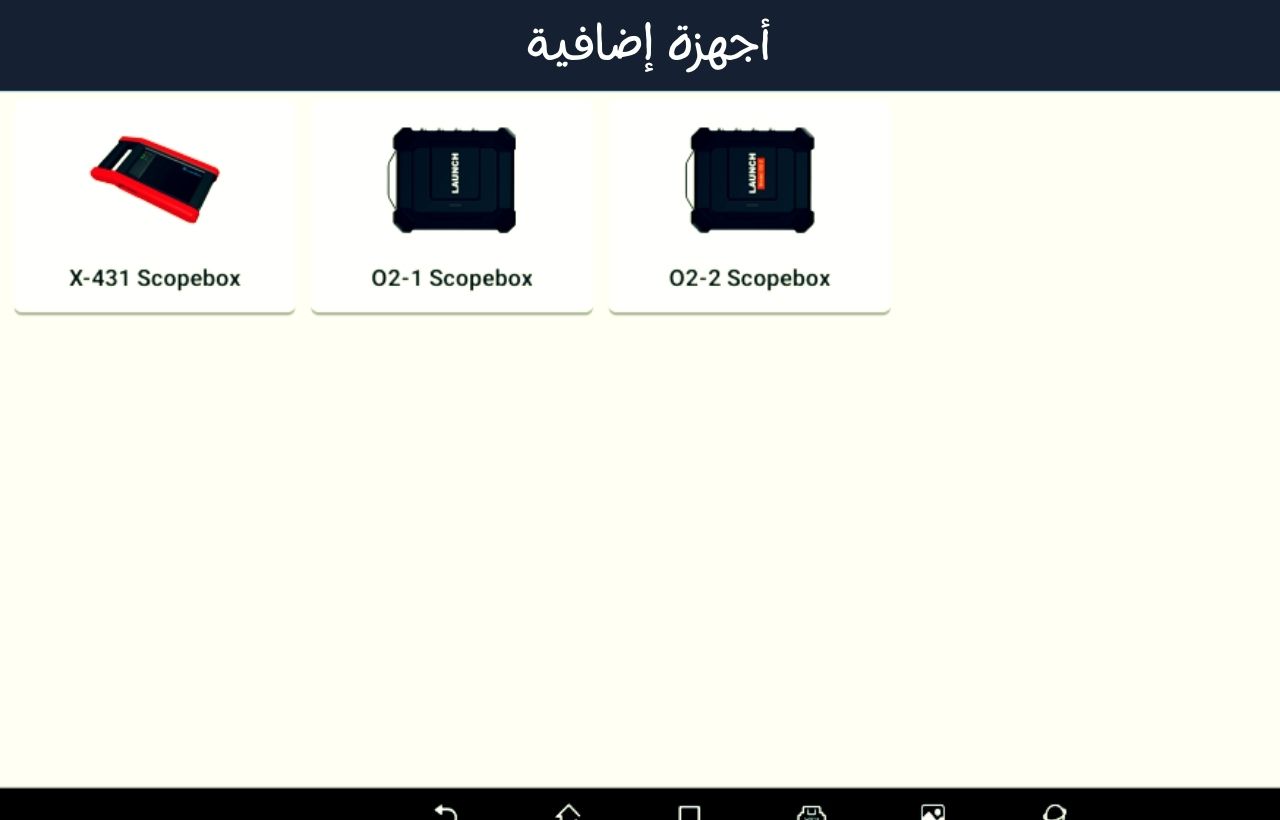
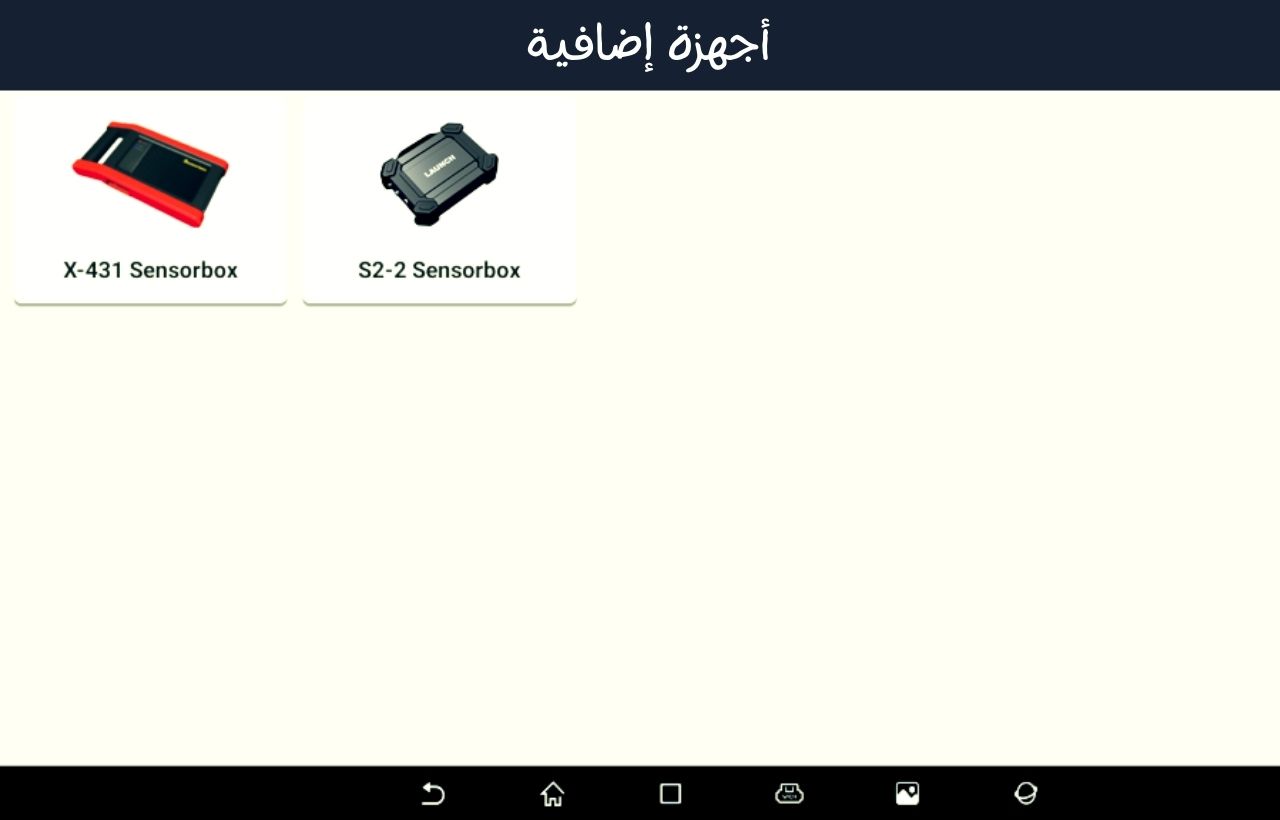
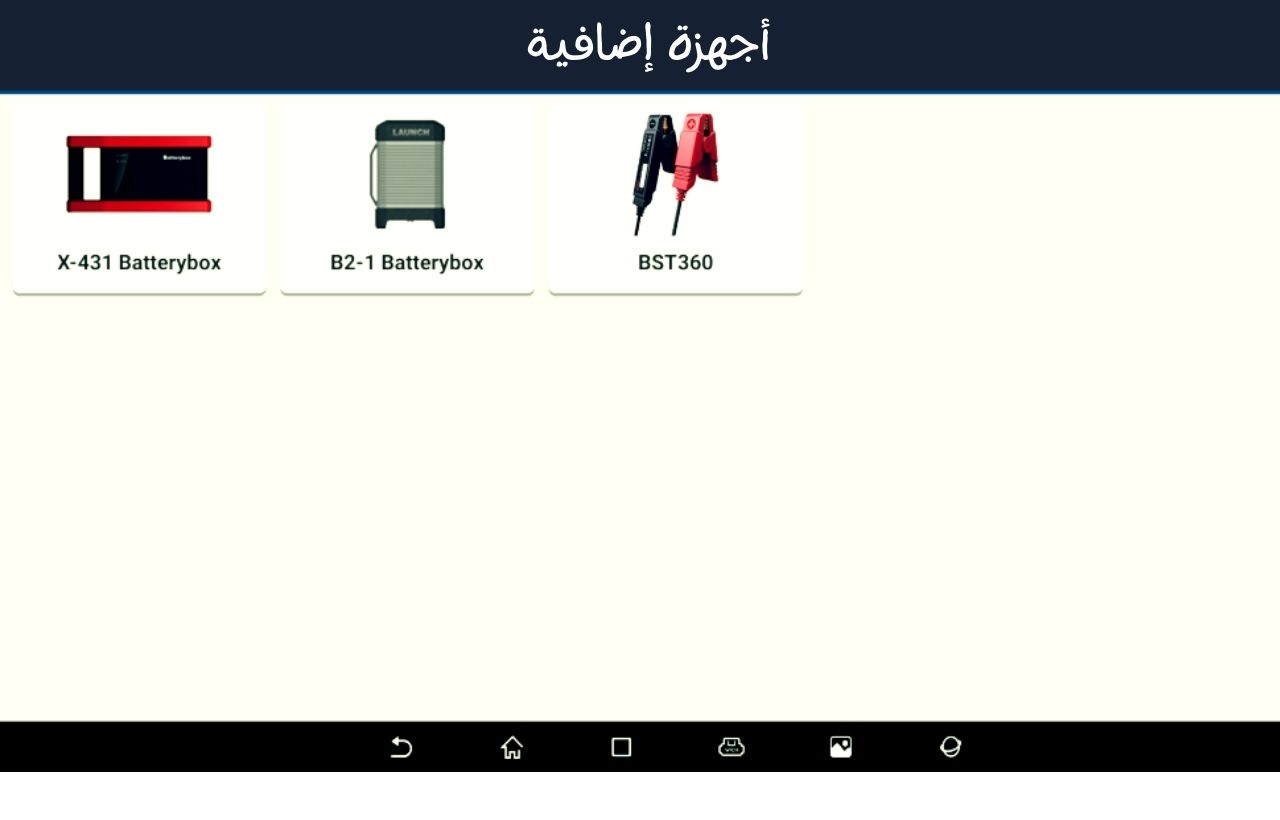
- Sensorbox (Sensor Simulation Unit)
- Function: This unit provides the function of simulating automotive sensors (such as DC voltage simulation, fixed frequency, and waveform simulations) for diagnostic testing of various sensors in the vehicle.
- Usage: Can be used to test sensor failures such as temperature sensors, vehicle speed, airflow, and others.
- Scopebox (Oscilloscope)
- Function: Acts as an oscilloscope tool for measuring and analyzing electrical signals in the vehicle.
- Usage: Used to inspect analog and digital signals in various vehicle systems, such as ignition systems, engine, and electrical structure.
- Sensorbox + Scopebox Combo
- Function: Combines sensor simulation capabilities with oscilloscope functionality for complete testing of system performance.
- Usage: This combo enhances the tool’s ability to perform comprehensive and accurate tests on sensors and electronic control systems.
- Batterybox (Battery Tester)
- Function: Used to test the battery’s condition and charge level in the vehicle.
- Usage: Can be connected to measure voltage and test the battery’s performance and general condition.
- Wi-Fi Printer
- Function: Prints diagnostic reports and data.
- Usage: Allows users to instantly print test reports and diagnostic results. Requires the purchase of a Wi-Fi printer from Launch.
- OBD-II Bluetooth Connector
- Function: A Bluetooth device used for connecting to the vehicle.
- Usage: Enables connection between the Car Diagnostic Tool X-431 PAD VII and the vehicle via Bluetooth to upload data and diagnose faults remotely.
- OBD-I to OBD-II Adapter
- Function: An adapter used to convert the connection between the older OBD-I systems and modern OBD-II systems.
- Usage: Enables the device to diagnose older vehicles that do not directly support OBD-II.
- EOBD Connector
- Function: Used to communicate with vehicles that support the European EOBD diagnostic standard.
- Usage: For diagnosing European vehicles that rely on the EOBD protocol instead of OBD-II.
- ECU Programming & Coding Tools
- Function: Specialized tools for programming and reprogramming vehicle ECU (Electronic Control Unit) modules.
- Usage: Used for resetting vehicle software after replacing parts such as the engine or control units.
- Special Diagnostic Cables & Adapters
- Function: Cables and adapters tailored for different types of diagnostic connectors (OBD-II, OBD-I, EOBD, etc.).
- Usage: Allows the X-431 PAD VII to connect to various diagnostic systems and different vehicle models.
In addition to the aforementioned accessories, there are several other accessories available for connection to the X-431 PAD VII, further enhancing the device’s ability to diagnose and repair vehicle faults. These accessories assist in inspecting various vehicle systems using advanced tools and technologies.
Optional Accessories for the PADII Automotive Diagnostic Tool
- Crankcase Pressure Tester
- Function: Helps test the pressure inside the crankcase (engine), used for diagnosing issues such as gas leaks or reduced engine efficiency.
- Usage: Used to detect problems in the intake and exhaust systems.
- Intelligent Key Programmer
- Function: A device for programming smart keys for modern vehicles.
- Usage: Can be used to learn new keys or reprogram smart keys used in certain vehicles.
- Tire Pressure Monitoring System (TPMS) Tool
- Function: A dedicated tool for testing and resetting the Tire Pressure Monitoring System (TPMS).
- Usage: Used to test and reset the TPMS sensors.
- Oil Reset Tool
- Function: A tool that helps reset the oil change indicator in certain vehicles after an oil change.
- Usage: Used to reset oil levels after an oil or filter change, restoring the oil indicator on the dashboard.
- Injector Tester
- Function: A device for testing fuel injectors in the vehicle’s engine.
- Usage: Can be used to test the effectiveness of injectors and the quality of fuel delivery to the engine.
- ABS/SRS Tool
- Function: A specialized tool for testing and resetting the Anti-lock Braking System (ABS) and the Supplemental Restraint System (SRS).
- Usage: Helps in diagnosing and clearing codes related to vehicle safety systems such as airbags or anti-lock braking systems.
- DPF Regeneration Tool
- Function: A tool used for testing and cleaning the Diesel Particulate Filter (DPF) in diesel vehicles.
- Usage: Used to clean or regenerate filters in vehicles using diesel filter technology.
- EVAP Leak Tester
- Function: A tool for detecting fuel vapor leaks in the evaporative emission control system.
- Usage: Used to identify leaks in the EVAP system of vehicles.
- Throttle Reset Tool
- Function: A specialized tool for resetting the throttle system in vehicle engines.
- Usage: Used to recalibrate and reset the throttle system when performance or throttle response is impaired.
- BMS (Battery Management System) Reset Tool
- Function: A specialized tool for resetting the battery management system, especially in electric or hybrid vehicles.
- Usage: Used to reset the system after battery replacement or recalibration.
- Oxygen Sensor Tester
- Function: A device for testing oxygen sensors in the vehicle’s exhaust system.
- Usage: Used to examine the performance of oxygen sensors and their efficiency in controlling the fuel/air mixture.
- Fuel Pressure Tester
- Function: A device for testing fuel pressure in the engine.
- Usage: Used to check fuel delivery systems and determine if there are issues with fuel pressure reaching the engine.
- CAN Bus Tester
- Function: A device for testing the CAN Bus data network in the vehicle.
- Usage: Used to check the integrity of the communication system within the vehicle, which relies on the CAN network for data transfer between ECUs.
- Timing Light
- Function: A device used for testing ignition timing in the engine.
- Usage: Used to adjust the ignition timing in gasoline engines, crucial for ensuring optimal engine performance.
- Smoke Machine
- Function: A device used to test for air leaks in the exhaust system, charge system, or other vehicle systems.
- Usage: Used to detect leaks by introducing artificial smoke, making it easier to pinpoint the leak location accurately.
- HVAC Service Tool
- Function: A tool for inspecting and servicing the vehicle’s air conditioning system.
- Usage: Used to check gas levels and the performance of the vehicle’s air conditioning system, ensuring efficient operation.
How to Connect Accessories: Most of these accessories connect to the Car Diagnostic Tool X-431 PAD VII via Bluetooth or Wi-Fi, where they can be connected through their dedicated apps.
Some accessories may require additional cables or adapters to ensure proper connection.
Ensure you purchase approved and compatible accessories for the Car Diagnostic Tool X-431 PAD VII to guarantee full compatibility and high performance.
These accessories significantly expand the functionality of the X-431 PAD VII, making it a comprehensive diagnostic tool for all types of vehicles and the complex electrical and mechanical systems in modern cars.
Features of the X-431 PAD VII Automotive Diagnostic Tool (Launch PAD 7)
The X-431 PAD VII from Launch is an advanced and integrated tool for vehicle diagnostics and maintenance. It comes with a range of sophisticated features, making it a powerful tool for automotive maintenance professionals. Below are the key general features of this device:
- Large and Clear Display
- 10.1-inch IPS touchscreen: Provides a clear and wide display with a resolution of 1280 × 800 pixels, ideal for viewing detailed data during vehicle diagnostics.
- Supports multi-touch technology, making it easy to navigate through menus and select options.
- Powerful and Fast Performance
- 1.2 GHz quad-core processor: Offers fast and smooth performance during diagnostics and testing.
- 2GB RAM and 32GB SSD storage: Provides ample space to store data and updates without affecting the device’s speed.
- Wide Connectivity Support
- Wi-Fi and Bluetooth: Easy wired and wireless connectivity with various vehicle systems and other devices.
- HDMI interface: Allows for displaying data on larger screens or external displays.
- Multiple USB ports: Can connect various accessories such as sensors and measurement tools.
- Support for Multiple Vehicle Systems
- Full support for various vehicle systems: Covers American, European, Asian, and Chinese vehicles, making it suitable for a wide range of vehicle types.
- Supports OBD II with the ability to connect additional diagnostic tools for vehicles not equipped with OBD II.
- Smart Applications and Diagnostics
- Fault diagnostics: Can read DTCs (Diagnostic Trouble Codes), clear codes, and view data streams.
- Built-in maintenance database: Includes resources like Identifix, assisting technicians in diagnosing and repairing faults efficiently.
- Performs special tests such as pressure tests, sensor checks, and system resets.
- Advanced Functions for Additional Accessories
- Interacts with external accessories like Sensorbox, Scopebox, and Batterybox.
- Supports sensor simulations to test systems like electrical pressure, fixed frequency, and variable frequency simulation.
- Printing and Reporting Capabilities
- Print via Wi-Fi printer to document inspection reports or faults.
- Supports report generation and saving in text format for documenting processes and sending them to customers or the maintenance team.
- Long Battery Life
- 12000mAh Lithium-Polymer battery: Provides long-lasting power, making it ideal for use in maintenance workshops or on the go.
- Fast charging via a 5V port.
- Internet Connectivity
- Supports internet browsing and searching through the built-in browser, providing access to additional references and resources during diagnostic processes.
- Practical and Durable Design
- Ergonomic and shockproof design: Built to work in tough environments like repair workshops and various work conditions.
- Scratch-resistant screen, enhancing its durability over time.
- Multi-language Support
- Supports multiple languages, making it easy for maintenance technicians from different countries to use.
- Assistive Tools and Additional Features
- Instant Messaging Tool (golo): Enables technicians to communicate, share experiences, and provide remote assistance via instant messaging.
- System updates: Easily update the software online to access the latest features and functions.
- Advanced Testing Capabilities
- Can test brake systems (ABS), airbags (SRS), engine control units (ECU), cruise control systems, and many other vehicle systems using the device’s specific functions.
Advanced Functions of the Launch X-431 PAD VII Automotive Diagnostic Tool
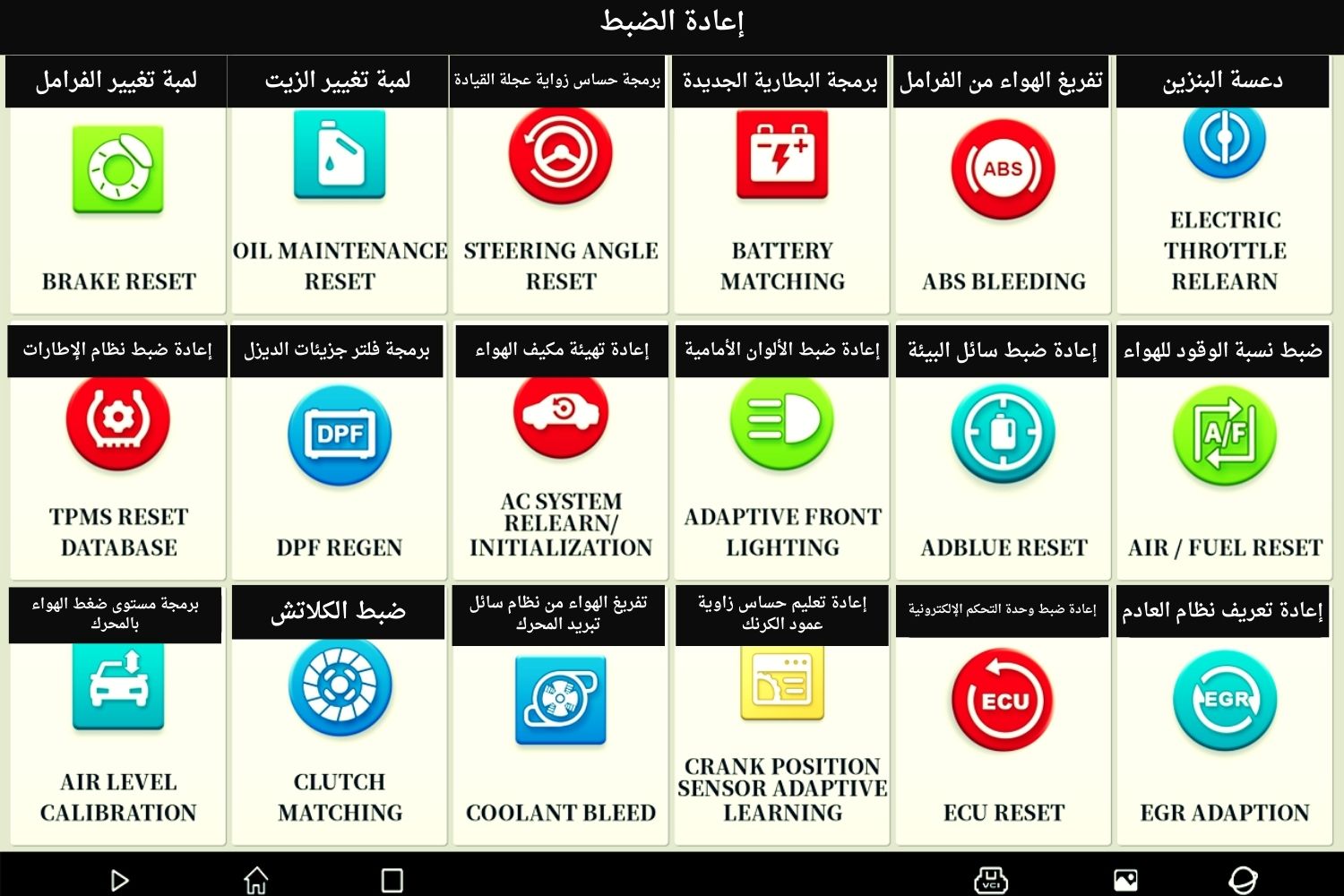
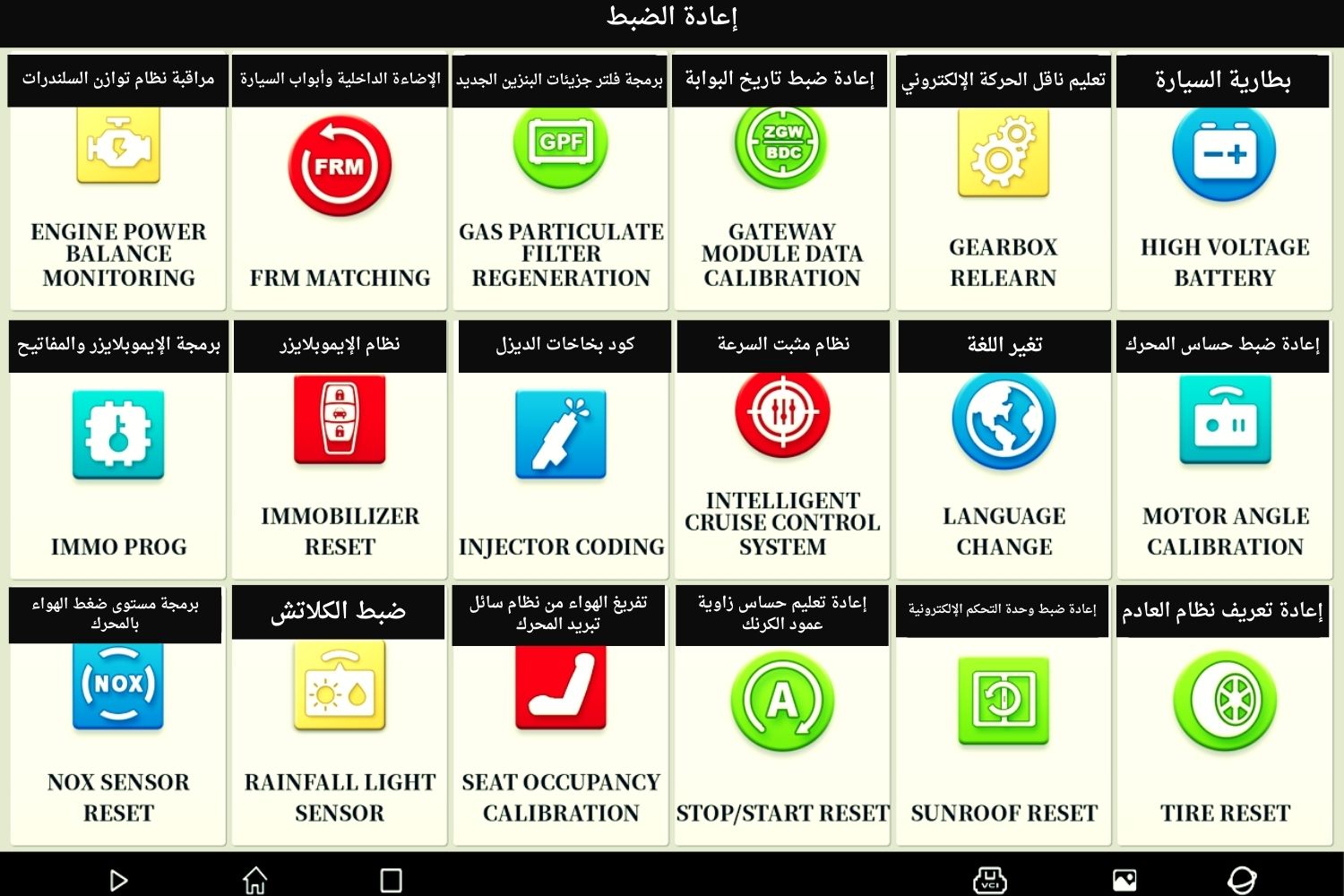
1. Brake System Air Bleeding
This function is used to remove air from the brake lines. Air in the brake system can cause the brakes to feel spongy or less responsive. The tool helps in efficiently bleeding the air from the brake system by controlling the valves and actuators, ensuring the brake system works optimally.
2. Turning off the Oil and Maintenance Light
After performing oil changes or regular maintenance, this function resets the oil or maintenance light on the dashboard. It ensures the vehicle’s computer system is updated with the new maintenance cycle, preventing the light from staying on unnecessarily.
3. Resetting the Tire Pressure Monitoring System (TPMS)
This function allows the user to reset the tire pressure monitoring system after tire replacements or adjustments. The tool helps recalibrate the system so it can correctly monitor tire pressure and alert the driver when needed.
4. Programming the New Battery
When a new battery is installed, this function ensures the vehicle’s computer recognizes the new battery. It programs the system to monitor battery health, charge status, and ensure efficient energy usage by the vehicle.
5. Turning off the Brake Change Light
This function is used to reset the brake change warning light after brake pad replacements or related brake service. Once the brake pads or components are changed, this light is reset to ensure the dashboard is up to date with the latest maintenance status.
6. Re-teaching the Crankshaft Position Sensor
This function reprograms the crankshaft position sensor, which is responsible for monitoring the position and rotational speed of the crankshaft. This is essential for the engine management system to optimize fuel injection and ignition timing.
7. Programming the New Diesel Particulate Filter (DPF)
When a new diesel particulate filter is installed, this function ensures the vehicle’s computer system is updated to recognize the new DPF. It also allows for cleaning and resetting DPF regeneration cycles, improving emissions control.
8. Programming the Throttle (Gas Pedal)
This function calibrates the throttle position sensor. After replacing or servicing the throttle body or gas pedal, this function ensures that the throttle response is accurate, improving acceleration and engine performance.
9. Programming the Steering Wheel Angle Sensor
The steering wheel angle sensor is crucial for systems like electronic stability control (ESC). This function allows for the calibration of the sensor to ensure proper handling and vehicle stability under various driving conditions.
10. Resetting the Immobilizer System
The immobilizer system prevents unauthorized starting of the vehicle. This function resets the system after key replacement, ECU replacement, or when issues arise with the key’s recognition, ensuring proper communication between the key and vehicle’s ECU.
11. Writing the Code for New Diesel Injectors
After replacing diesel fuel injectors, this function allows you to enter the injector codes into the vehicle’s ECU. This ensures the engine’s control module can correctly manage fuel delivery and optimize engine performance.
12. Programming the Immobilizer and Keys
This function allows for the programming of new keys to the vehicle’s immobilizer system. It is often needed when replacing lost keys or adding additional keys to the system, ensuring the vehicle can be started using the programmed keys.
13. Resetting the Interactive Front Lighting System
This function resets and calibrates the front lighting system, including adaptive headlights that may adjust based on the vehicle’s steering angle or speed. It ensures the headlights perform correctly in all conditions, improving nighttime driving safety.
14. Initializing the Sunroof System
This function resets the sunroof’s control system, allowing it to open and close correctly. It’s used after replacing the sunroof motor, tracks, or other components to ensure smooth operation of the sunroof.
15. Relearning the Electronic Transmission
This function allows the vehicle’s ECU to relearn the transmission behavior after repairs or replacements. It helps the transmission shift smoothly, ensuring optimal driving performance by adapting to driving habits.
16. Resetting the Automatic Gearbox System
When servicing or replacing parts in the automatic gearbox, this function resets the gearbox control unit. It ensures the gearbox operates as intended, recalibrating for smooth and efficient shifting.
17. Programming the Engine Air Pressure Level
This function is used to set and monitor the air pressure levels in the engine’s intake system, which is crucial for optimal combustion. Proper air pressure ensures efficient fuel usage and engine performance.
18. Reinitializing the Car Air Conditioning System
This function is used to reset the air conditioning system after repairs or part replacements, such as the compressor, condenser, or air filters. It ensures that the system runs at optimal efficiency, providing proper cooling.
19. Resetting the AdBlue System
AdBlue is a solution used in diesel vehicles to reduce harmful emissions. This function resets the AdBlue system after refilling or repairing the tank, ensuring the system works correctly for efficient emission control.
20. Resetting the Fuel-to-Air Ratio Control System during Engine Combustion
This function resets the fuel-to-air mixture control system, which adjusts the ratio of fuel to air in the engine’s combustion process. A correct ratio is vital for efficient fuel usage, emissions control, and engine performance.
21. Air Bleeding from the Engine Coolant or Radiator System
This function removes air from the coolant system after replacing components like the radiator or water pump. Air in the system can lead to overheating, so proper bleeding ensures the cooling system works efficiently.
22. Changing the Language
This function allows users to change the language of the device’s interface, making it easier for technicians in different regions to use the tool effectively.
23. Calibrating the Weight Sensors for the Vehicle’s Interior Seats
Used in vehicles with advanced systems like seat occupancy sensors, this function recalibrates the sensors to ensure correct detection of seat occupancy, which is important for safety features like airbags.
24. Resetting the Stop/Start Fuel-Saving System
This system automatically turns off the engine when the vehicle is idling and restarts it when the brake is released. This function resets the system to ensure it works correctly, saving fuel and reducing emissions.
25. Resetting Wheel Data after Replacement
This function updates the vehicle’s system with new tire data after replacing wheels or tires. It ensures the correct tire pressure monitoring and accurate vehicle dynamics.
26. Switching the Vehicle to Loading Mode for Transport
This function puts the vehicle into a “transport mode,” disabling certain functions to prevent errors or damage during transport. It is used when the vehicle is being shipped or towed.
27. Calibrating the Windows and Ensuring Proper Closure
This function ensures that the vehicle’s power windows open and close correctly. It is used when the window motor or regulator is replaced or when windows are not functioning properly.
28. Resetting the Nitrogen Ratio Sensor in the Exhaust
This function resets the sensor that measures the nitrogen levels in the vehicle’s exhaust system. Proper calibration ensures the vehicle meets emissions standards and optimizes engine performance.
29. Checking the Status of High-Voltage Battery Cells
For electric or hybrid vehicles, this function allows the technician to monitor the health and status of high-voltage battery cells, ensuring proper functioning of the electric motor.
30. Defining the Exhaust Gas Recirculation (EGR) System
This function is used to reset and calibrate the EGR system, which recirculates a portion of the exhaust gases back into the engine to reduce emissions. Proper calibration ensures it operates efficiently.
31. Resetting the Electronic Stability System
The electronic stability system helps prevent the vehicle from skidding or losing control. This function resets the system after repairs to ensure it provides optimal safety and stability during driving.
More Specialized Functions:
The device regularly receives updates, adding more specialized functions as new vehicle models and technologies emerge. These updates keep the X-431 PAD VII relevant and capable of handling new diagnostic challenges.
Cars Supported by the Launch X-431 PAD VII Diagnostic Tool:
American Cars:
The Car Diagnostic Tool Launch X-431 PAD VII supports a wide range of American vehicles, including many models manufactured by major automotive companies. Some of the American brands supported by the tool include:
Chevrolet – Cadillac – Chrysler – Dodge – Jeep – Ford – Lincoln – RAM – Buick – Hummer
The tool supports diagnostics and programming for a large number of models from these companies, including cars, trucks, and SUVs. It covers engine issues, brake systems, four-wheel drive systems, lights, and many other systems.
European Cars:
The Launch X-431 PAD VII supports a wide range of European vehicles, including many well-known and major brands. Some of the European cars supported by the tool include:
Land Rover – Jaguar – Porsche – Maruti – Volvo – Peugeot – Opel – Vauxhall – Citroën – Fiat – Abarth – Lancia – Alfa Romeo – Renault – Dacia – Mercedes-Benz – Maybach – BMW – Mini Cooper – HCB BMW – Rolls-Royce – Volkswagen – Bentley – Bugatti – Rover – Audi – Skoda – Seat – Saab – Transporter – V-Class – Smart – Ferrari – Aston Martin – Iveco
The tool covers these European vehicles across various categories, enabling diagnostic checks for engines, brake systems, lighting, driving control, safety systems, and other advanced systems. It also provides the ability to reprogram several components to ensure optimal vehicle performance.
Asian Cars:
The Launch X-431 PAD VII supports a wide range of Asian vehicles, making it a powerful tool for diagnosing and maintaining vehicles from various manufacturers. Some of the Asian cars supported by the tool include:
Mazda – Suzuki – Daewoo – Hyundai – Kia – Proton – Foton – Isuzu Japan – Isuzu Thailand – Subaru – Toyota – Lexus – TJ Toyota – Honda – Acura – GZ Honda – Nissan – Infinity – Mitsubishi – Daihatsu – Samsung – Perodua – SsangYong
The X-431 PAD VII offers comprehensive diagnostic capabilities for various systems in Asian cars such as combustion engines, ABS brake systems, steering control, airbags, air conditioning systems, and more. It also allows for the programming and maintenance of complex systems such as four-wheel-drive systems, vehicle sensors, and tire pressure monitoring.
Chinese Cars:
The Launch X-431 PAD VII supports a wide range of Chinese vehicles, including several models from these brands. With the addition of new types, the tool supports the following Chinese brands:
Jiangling – FAW – Changan – Chinese Mazda – Chinese Peugeot – Chinese Ford – Changhe – SAIC General Motors – Chinese Buick – Chinese Cadillac – Haima – Tianjin FAW – BYD – Foton – Chery – Fokang – Nanjing Fiat – Changxing – Zhenxing – Xiamen Golden – Shenkai – Hafei – Jangling – SAIC GM Wuling – Dongfeng Honda China – GZ Honda – Dongfeng Nissan China – Junao – Shaokang – Wely – Lifan – Zotye – JAC – SAIC – MG – Kowloon – Beijing – Luxgen – Saipa – Ikwid – Marthalahti – Yui Zhi – IZH – Zaz – Siaz – Baz – Chayes – Aston Martin – Visual – MVM – CMC – FAW – Kangdi – Gujiujun – Fenfast
The tool supports diagnostics and advanced maintenance features for these Chinese cars, such as engine checks, brake systems, steering systems, airbag systems, engine control systems, and more. It also supports smart OBD2 functionality, allowing users to directly diagnose the engine.
Indian Cars:
The X-431 PAD VII also supports many Indian cars, including models from the largest manufacturers in India. Some of the Indian cars supported by the tool include:
Tata Motors – Mahindra – Bajaj – Maruti Suzuki – Hyundai India – Ford India – Renault India – Honda India – Toyota India – Motorcity India – Nissan India – Mitsubishi India – GZ Honda India
The X-431 PAD VII supports all the most popular Indian models, making it easier to diagnose and maintain these vehicles with high efficiency.















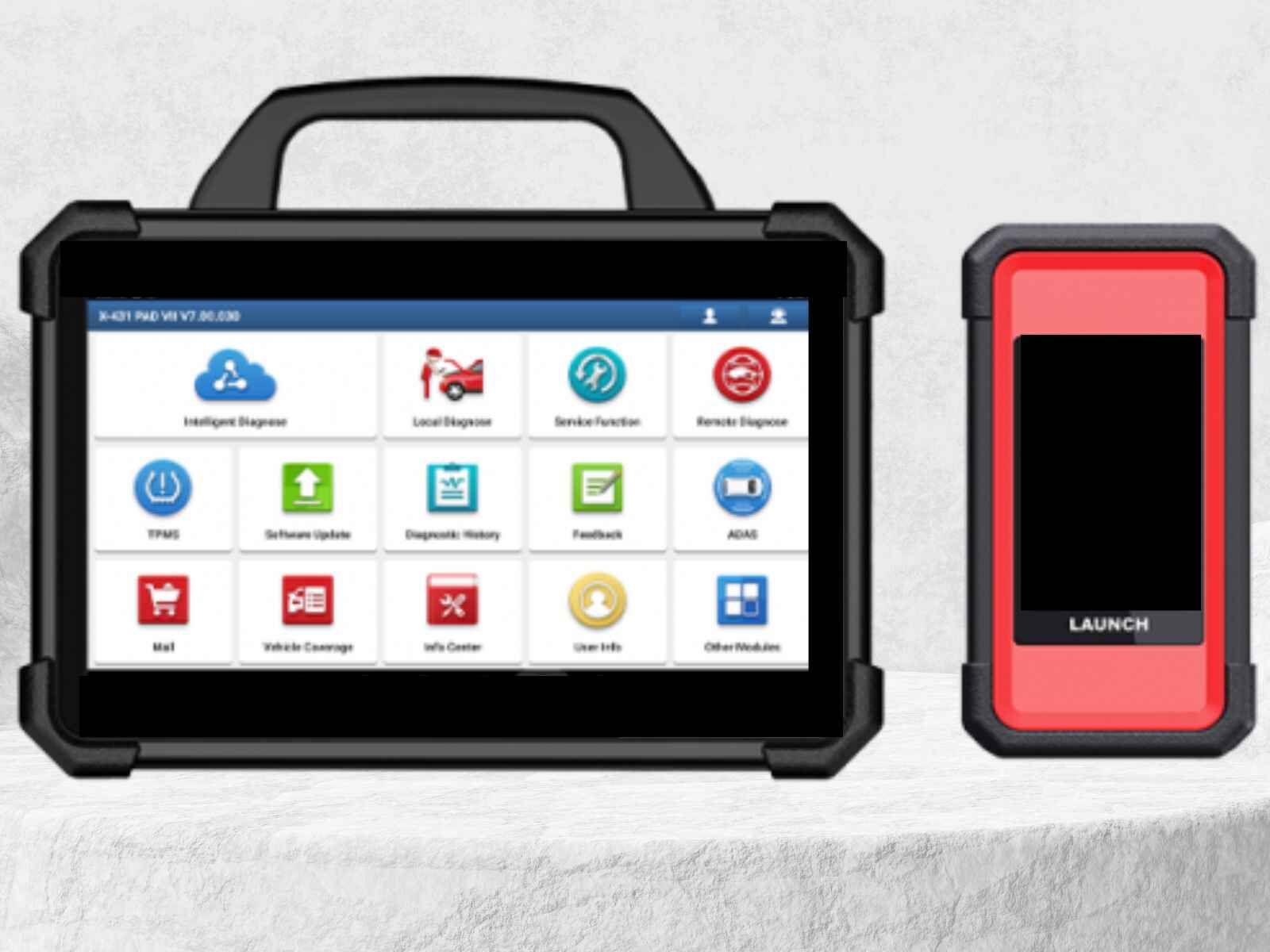







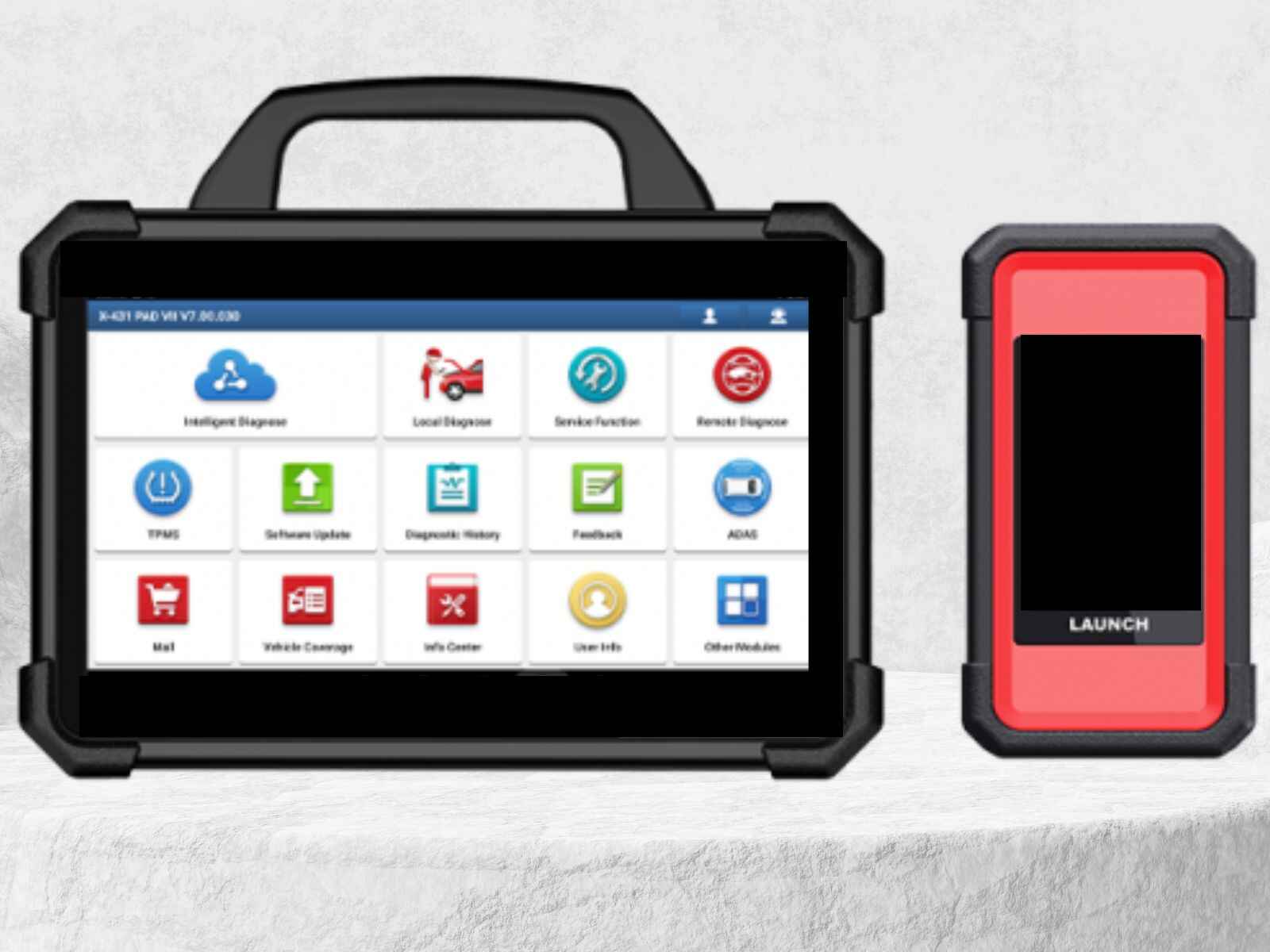


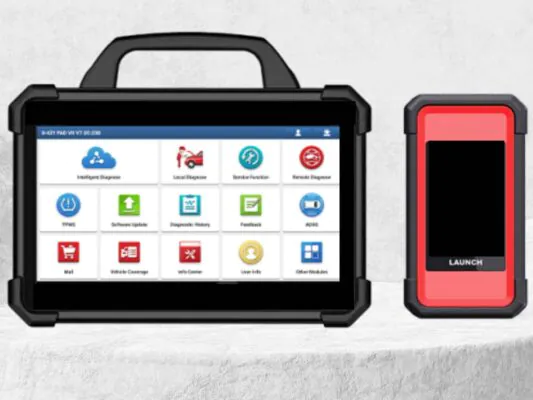























ورشة السلام –
الجهاز رائع ومميز شكرا
المهندس –
مجهود رائع شكرا للمساعدة
ورشة العرب –
تعاملكم راقي شكرا مهندس احمد
ورشة جدة –
الجهاز قيمة للمكان
ورشة العراقي –
والله ماقصرتوا وتستاهلوا كل خير مشكورين
اسلام ميكانيكي –
الجهاز مميزاته والنظام ممتاز جدا
ورشة مكة –
من احسن من تعاملت معهم
ورشة النور –
ممتازين جدا ورائعين
ورشة نويبع –
شكرا لتعاملكم والدورة المميزة
الورشة الحديثة بمكة –
احسن ناس تعاملت معاهم شكرا لكم
هودي للسيارات –
مشكورين
ورشة الشعلة –
شكرا لتعاملكم ومساعدتكم لي
ورشة الدمام العالمية –
مشكوووووووورين على الدورة والمساعدة
ورشة نور –
جزاكم الله كل خير ماقصرتوا تستاهلوا نتعامل معاكم 1000 مرة
ورشة العرب –
شكررررررررررررررررررا
محمد علي –
مشكورين ماقصرتوا
رجب الدمام –
اشتريت من شركات كثير بس انتوا احسن ناس في الدعم والمعاملة الحسنة شكرا مهندس احمد
ورشة الفضاء –
جزاكم الله خيرا ووفقكم ماقصرتوا معاي
محمد العتيبي – الرياض –
خدمة ممتازة، الجهاز استجاب بسرعة والتحديث تم في نفس اليوم، أنصح الجميع.
سلمى الحربي – جدة –
الفريق تعامل بلُطف وشرح كل الخطوات بوضوح. التحديث أحدث فرقاً في أداء سيارتي.
عبدالله الشمري – الدمام –
جربت عدة ورش قبل، لكن خدمات لانش الخليج كانت الأسرع والأفضل من حيث الجودة.
نورة القحطاني – مكة المكرمة –
التشخيص كان دقيقاً وأعدّوني تقريراً مفصّلاً. شعرت أنني فعلاً حصلت على قيمة مقابل مالي.
فيصل الزهراني – أبها –
التعامل احترافي جداً، الأسعار واضحة بدون مفاجآت، والجودة ممتازة.
ماجد السبيعي – بريدة –
الخدمة شاملة — ليس فقط جهاز الفحص، بل شرح لك كل ما يلزم بعد التحديث.
أحمد العنزي – الرياض –
أشكر شركة لانش الخليج على الدورة المجانية المفيدة. الشرح كان مبسط وواضح جدًا، وفريق الدعم متعاون لأبعد حد. تجربة تستحق التقدير!
مشعل القحطاني – مكة المكرمة –
شكراً لانش الخليج على اهتمامكم بالعملاء. الدورة كانت ممتازة والمحتوى متقن، والتعامل راقٍ من أول اتصال حتى التسليم.
فهد الغامدي – المدينة المنورة –
شركة مميزة بكل المقاييس. الأجهزة أصلية والجودة عالية جدًا. أشكرهم على الدورة المجانية التي ساعدتني أفهم الاستخدام خطوة بخطوة
Anonymous –
الورشة الألمانية
ورشة الدمام –
خدمة ممتازة ودعم يستااهل
الورشة الألمانية –
مشكووووووورين خدمة ممتازة